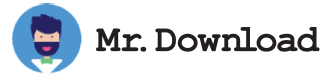Getting Control of Your Start Menu With Start Menu Cleaner
The Start Menu can become cluttered and messy with the addition of new applications. It is a good idea to clean up the Start Menu and remove unwanted shortcuts and folders from it.
Microsoft has made it easy to keep your Start menu clean, but if you're like most people, it can get messy over time with the installation of new apps. When you install software, the program's installer can add many shortcuts and folders to your Start menu that don't really belong there.
Some of these are actually unnecessary, or just wasting space. The best way to get rid of them is with a free application called Start Menu Cleaner, which scans your Start menu and removes empty folders and shortcuts that point to files that no longer exist.
Getting Control of Your Start Menu
The Windows 10 Start menu tries to pack in a lot of content, including a list of all installed apps, a tiled screen for your favorite apps and a section for key Windows locations. All of this information can make it difficult to find the right app or function when you need it.
One of the most clogged areas of your Start menu is the left side, where documents appear in a "Most Used" list (Figure 1-14). This list changes as you use and work with the document; if you don't open it much anymore, it will disappear from this list.
In Settings, you can turn off the "Show most used apps" option to eliminate those listings from the Start menu altogether. This will also remove them from jump lists on your taskbar.